How to Upgrade VTiger to 7 (Step by Step)
Last updated on February 20th, 2021
For all VTiger users and developers who asked the question: "Why should I upgrade VTiger to 7?". The primary purpose of upgrading your VTiger CRM is to fix bugs, to add new features and enhancements for a better user experience. That's a pretty broad answer but here below we've listed in detail the major improvements in VTiger 7.
One of the common mistakes we do when upgrading our VTiger CRM is not obeying their one simple rule -- to upgrade VTiger in ladderized method. To be able to upgrade VTiger 6.4 to 7 you have to upgrade to VTiger 6.5 first. You can't just simply jump from 6.4 to 7.1. When you do it that way, your upgrade will fail or there will be some misbehavior in your CRM.
Here in this tutorial, we have VTiger 6.4, we're going to patch VTiger 6.5 and finally, we're going to upgrade VTiger to 7.
Summary of Upgrading VTiger to 7
- Backup VTiger CRM first (both files and database)
- Download VTiger patches (both 6.5 and 7)
- Upload and extract VTiger 6.5 patch
- Upgrade VTiger 6.4 to 6.5 using VTiger setup wizard
- Upload and extract VTiger 7 patch
- Finally, upgrade VTiger 6.5 to 7 using VTiger setup wizard
Upgrade VTiger 6.4 to 6.5 Major Bug Fixes
- New user Permission denied of first login
- Issue with the new commit for Users_Save_Action
- PDF generation missing baseline
- PHP 7 compatibility
Upgrade VTiger 6.5 to 7 Major Bug Fixes
- Unable to view mail converter from menu
- Version 6.5 to 7 migration issues
- Google Synchronization
- Project summary is broken
For each VTiger release detailed information, you may read more about VTiger release notes here.
VTiger 7 is the first VTiger version that uses flat UI (User Interface). You'll see here how they simplified the overall layout (navigation, form, etc.). VTiger team nailed it.
Let's start!
Steps to upgrade VTiger to 7
Step 1: Backup VTiger CRM
Backup your VTiger files and database before anything else.
a. Backup your VTiger files by compressing your CRM folder. Download the compressed file from your computer.
b. Backup your VTiger database by exporting SQL file using PHPMyAdmin. Access your PHPMyAdmin from your cPanel.
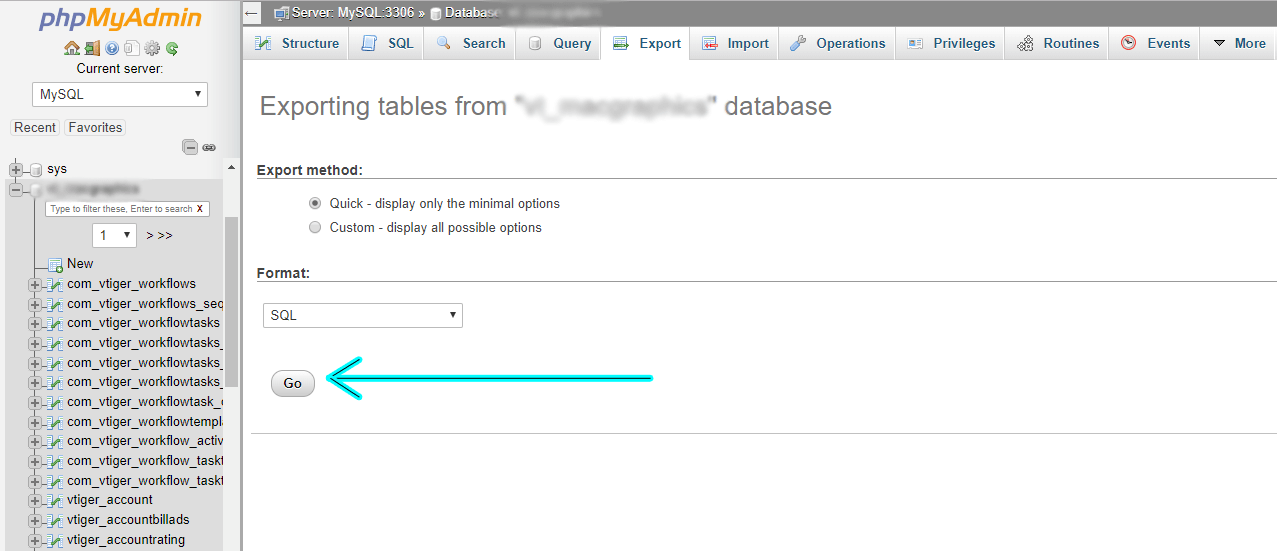
If you don't have access to your cPanel then do a manual backup of your database with CLI (command line interface). Open your CLI and login to the web server where your VTiger CRM is hosted. Run the command mysqldump -u your-db-user -p your-vtiger-db-password (you may need to enter your MySQL database user password when prompted). The command should generate SQL file from your host that you can download to your computer.
Step 2: Download VTiger 6.5 and 7 Patch
From your browser, go to Sourceforge's VTiger CRM files here. Navigate to VTiger CRM 6.5.0/Core Product folder and download vtigercrm-640-650-patch.zip. Next, navigate to VTiger CRM 7.0/Core Product folder and download vtigercrm-650-700-patch.zip.
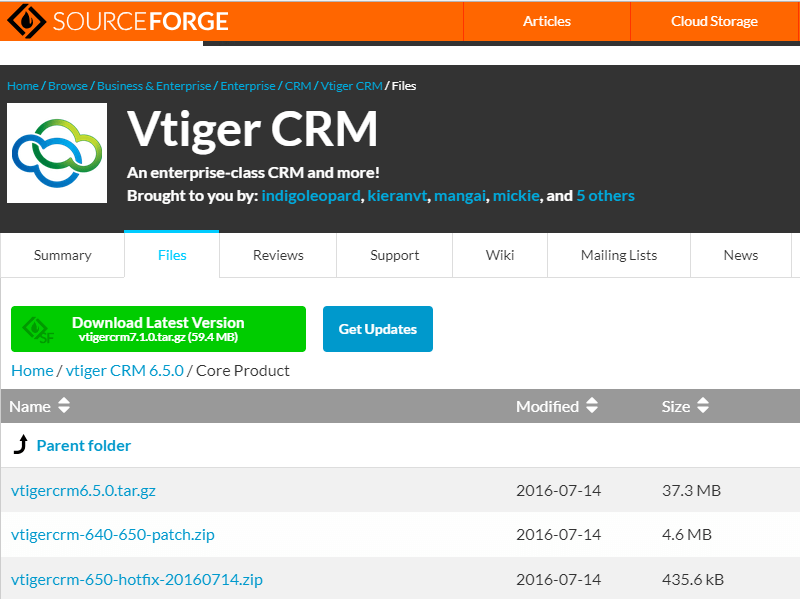
Step 3: Extract VTiger
To upgrade VTiger 6.4 to 6.5 we need to upload vtigercrm-640-650-patch.zip inside of your CRM folder. Extract vtigercrm-640-650-patch.zip to replace your existing CRM files.
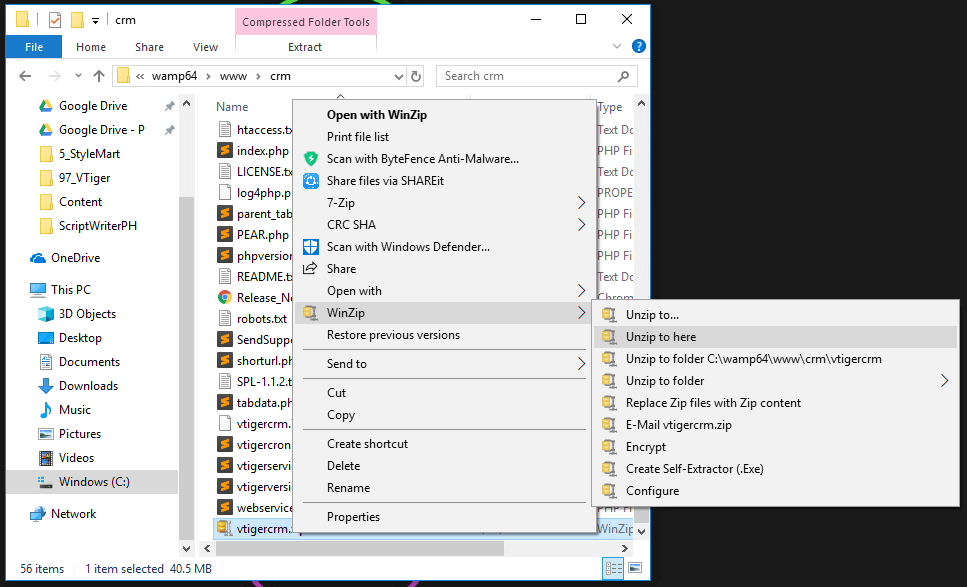
Step 4: Upgrade VTiger to 6.5
To easily upgrade Vtiger 6.4 to 6.5 we'll use Vtiger setup wizard.
From your browser, enter your CRM url (e.g. http://your-host-here/your-crm-here/) to access Vtiger setup wizard. Click the install button.
a. Read VTiger license agreement and click I Agree button to proceed.
b. Make sure your PHP configuration and settings satisfy the requirements of VTiger 6.5.0. You can tweak settings from your php.ini file to edit some values as per require. If you're using WAMP then modifications of those settings are few clicks away. Click next.
c. VTiger system configuration. Here you need to provide your database information, system information, and your admin information. Fill-up the necessary fields from those forms and click next to begin the upgrade process. Please wait until it is finished.
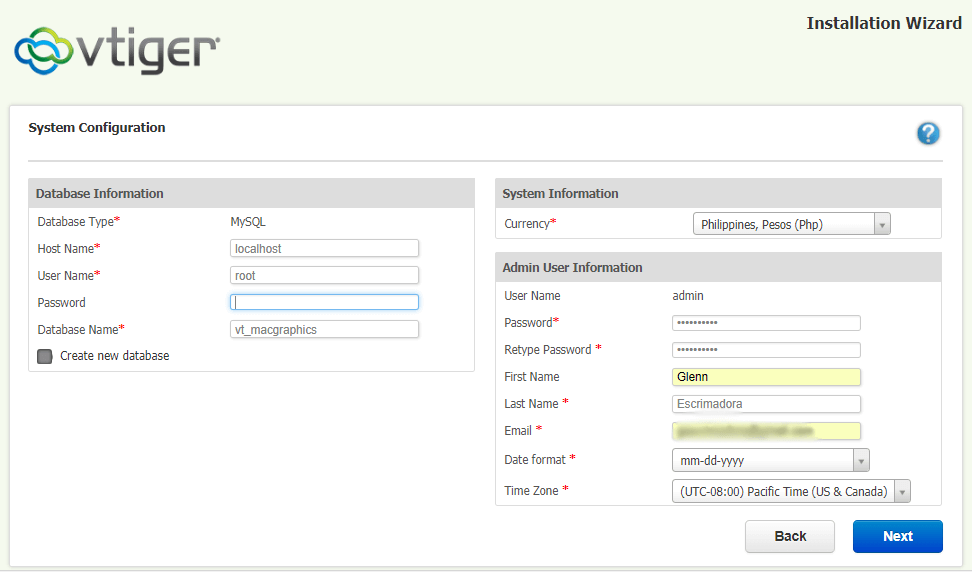
d. Sign in to your CRM. Upon successful login, a prompt message will appear asking you for your preferences. Set your preferences based on your requirements and click the finish button. Your new and upgraded VTiger CRM homepage will load.
e. Check VTiger version. We must check if we successfully perform upgrade VTiger 6.4 to 6.5 by checking its current version. Navigate to your VTiger CRM folder and find vtigerversion.php. Open the file and search for $vtiger_current_version (it must be 6.5.0).
Step 5: Upgrade VTiger to 7
To upgrade VTiger 6.5 to 7 you have to upload vtigercrm-650-700-patch.zip inside of your CRM folder. Extract vtigercrm-640-700-patch.zip to replace your existing CRM files.
Again, to easily upgrade Vtiger 6.5 to 7 we'll use Vtiger setup wizard. We're going to repeat steps in Step 4 to upgrade VTiger to 7. For letter e -- checking our VTiger version, re-open vtigerversion.php and search for $vtiger_current_version (now it should be 7).
Done! You have successfully upgrade VTiger 6.4 to 6.5 and VTiger 6.5 to 7. Now sign in to your VTiger CRM and experience the more stable, secure and bug free CRM.
You may also want to add contact to your VTiger CRM using VTiger API. Here we're going to share you our knowledge on connecting VTiger to a third party application.

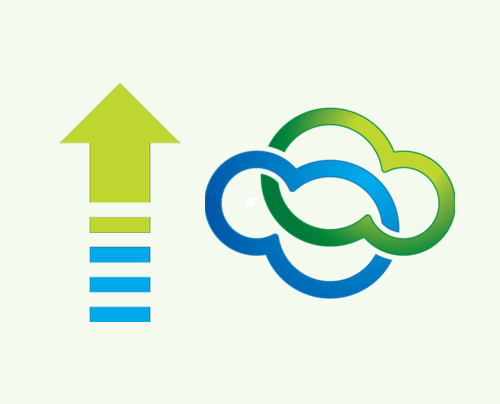
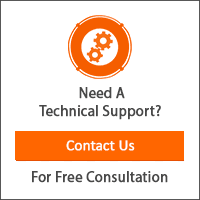
Leave a Reply
You have any questions or suggestions? Experiencing technical issues?
Please drop a comment, we're willing to resolve any issues and improve our solutions. Let's have a personal and meaningful conversation. 😀