Enfold Theme Review 2021 - Is it Worth Your $59?
Last updated on March 13th, 2024
Enfold is one of the best-rated top seller WordPress themes on Themeforest (a popular marketplace to buy WordPress themes).
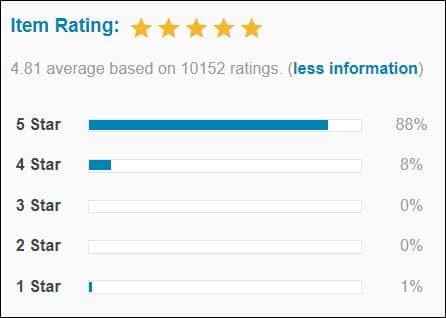
It has an average rating of 4.81 based on 10,152 ratings (as of today).

It has been purchased 221,283 times (and counting).
Enfold is a multipurpose theme that is feature-rich yet easy to use. It's pretty fast (Enfold scores 95+ in Google PageSpeed Insights). It's SEO optimized (Enfold SEO score is 90+ on Google Lighthouse). It's well documented (Enfold theme has written documentation + video tutorials). They have a support forum page where you can meet the amazing team of Enfold -- they're always willing to help. Those are just few from lots of reasons why hundreds and thousands of satisfied users purchased this theme.
Here in Enfold theme review, we'll walk you through the key features of this theme. We're not going to iterate every feature of it, those features you can discover while you use the theme, we'll only highlight its key features -- vital features that'll help you on day-to-day basis of using Enfold.
With our 6 years of experience developing websites using this theme, we'll give you our honest opinion regarding the question: "Is Enfold theme really worth your $59?". Additionally, we'll give you some tips on how you can leverage Enfold theme to help you in your business and/or career.
Before we jump in, we want to let you know that this isn't a paid review. All the positive stuff and comments we'll include here in Enfold theme review will be based on our experience using the theme.
Let's get started!
Enfold Theme Review: Key Features
Enfold Demo Websites (Prebuilt Templates with Content)
Demo import is one of the most helpful features of this theme (especially for those new to Enfold).
With this feature, you can import a whole demo website (this includes pre-defined content -- dummy posts/pages, images, fonts, icons, etc.). You don't have to start from scratch anymore -- saves you time and energy.
Here are some of the demo files you can import with just 1 click.

You can check all available Enfold theme live demo here.
So, how you can import Enfold demo files?
Note: Importing dummy data will overwrite your current theme options settings. Also, some graphic content might not be included when importing a demo because of some copyright issues.
Sign in to your WordPress site and follow the steps below.

1. First, navigate to Enfold (Enfold Child if you already created a child theme).
2. Then, click Demo Import tab.
3. Next, choose a demo theme and hit Click to import button; wait until it is finished.
After the import is finished, reload your website to see the changes.
Now you can replace all of the demo content with your own content.
Note: If you want to remove the demo website that you've imported, you can use a plugin like WordPress Reset.
As of now, this theme doesn't offer a trial version, so you need to purchase Enfold theme here first before you can test out this feature.
Lastly, you can subscribe to Kriesi.at newsletter to stay updated whenever they release new demo.
Enfold's Avia Layout Builder (Advanced Layout Editor)
Avia Layout Builder is a drag and drop page builder bundled and made only for Enfold theme. It allows you to design unique layout for your pages, posts, and single portfolio entries.
Avia Layout Builder's layout elements.
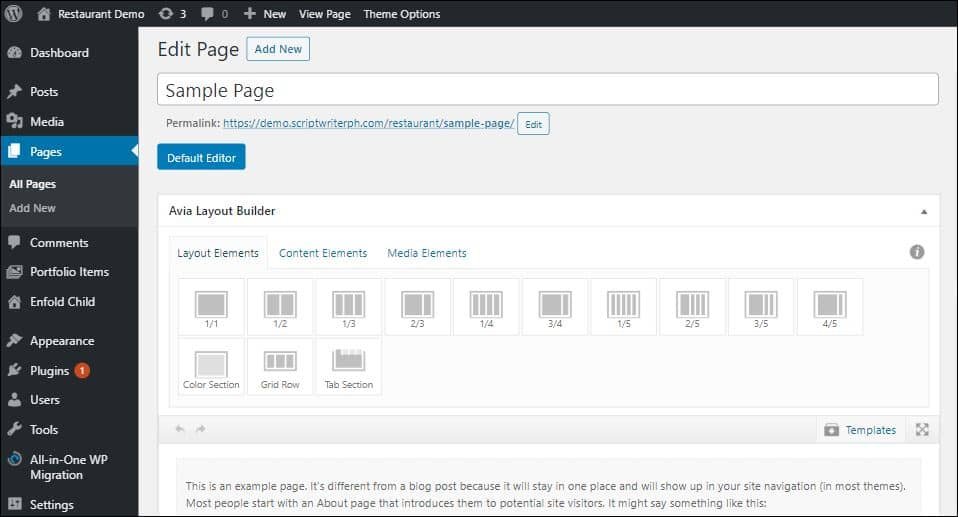
Avia Layout Builder's content elements.
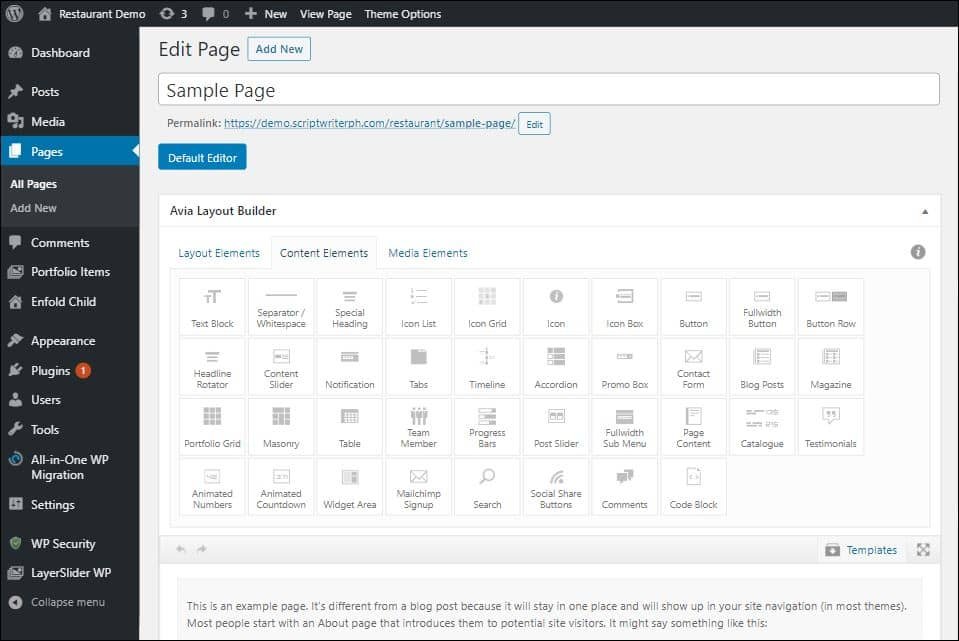
Avia Layout Builder's media elements.

Avia Layout Builder is not as WYSIWYG as Elementor or Divi page builder but it's way faster and smoother. You won't encounter any lag/slowness when building long pages with complex layout.
Avia Layout Builder features highlight:
- Very simple and easy to use
- Over 60 ready to use layouts and elements
- Elements customization features
- Faster and lighter than other page builders
- Well documented + full Support
Disabling Gutenberg editor in Enfold.
If you're using WordPress version 5.0.2 and above, you'll notice that Gutenberg (new editor for WordPress) takes place the Classic Editor.
To disable Gutenberg in Enfold and use the built-in Classic Editor follow these steps below:

1. First, navigate to Enfold / Enfold Child.
2. Then, click Theme Options tab.
3. Next, enable and use the built-in Classic Editor -- in Select Your Editor dropdown select Use WP Classic Editor.
Don't forget to click the Save all changes button.
Now you should be able to use Avia Layout Builder.
Enfold Theme Options
Enfold theme options gives you complete control of your website's look and feel. Under Theme Options tab, you can set your Frontpage and upload your Logo; Under General Layout tab, you will be able to select the layout of your website -- stretched or boxed layout; Under General Styling tab, you are allowed to play around with Enfold's predefined color scheme (or set your own color scheme) (you'll have a realtime preview of your website's frontend).
To access Enfold Theme Options, you just have to navigate to Enfold / Enfold Child.
We won't go through each tab and tweak all settings we can possibly tweak. What we want you to see is the variety of result/output by just tweaking settings under Enfold Theme Options.
Variety of Design/Style Options for Header, Footer, & Others
With Enfold Theme Options feature, you have the flexibility to customize your website's overall appearance (this includes your header, footer, content area, sidebar, etc.).
Enfold header design/style samples.
Most of the header-related settings can be updated under Header tab.
Enfold footer design/style samples.
Most of the footer-related settings can be changed under Footer tab.
Your website layout can be full-width or boxed; it can have sidebar too.
The main layout of your website can be changed under General Layout tab; while sidebar related settings can be customized under Sidebar Settings tab.
Enfold Predefined Color Schemes
As we stated above, under General Styling tab, you are allowed to choose a predefined color scheme (e.g. Enfold Classic, Enfold 2017, Splash Green, etc.). You can choose from 29 color schemes available or you may set your own color scheme.
While you select a predefined color scheme, or you change color settings under the following tab: Logo Area, Main Content, Alternate Content, Footer, Socket, etc., you will be able to see the frontend preview of your website in realtime.

To test out this feature, you have to acquire Enfold theme here first.
Responsive Design & Layout
Enfold is a responsive multipurpose theme. It is designed to adapt to smaller device screens (tablets, smartphones, etc.). To test the responsiveness of a website built with Enfold, you may either try to resize your browser or check it on an actual mobile device.
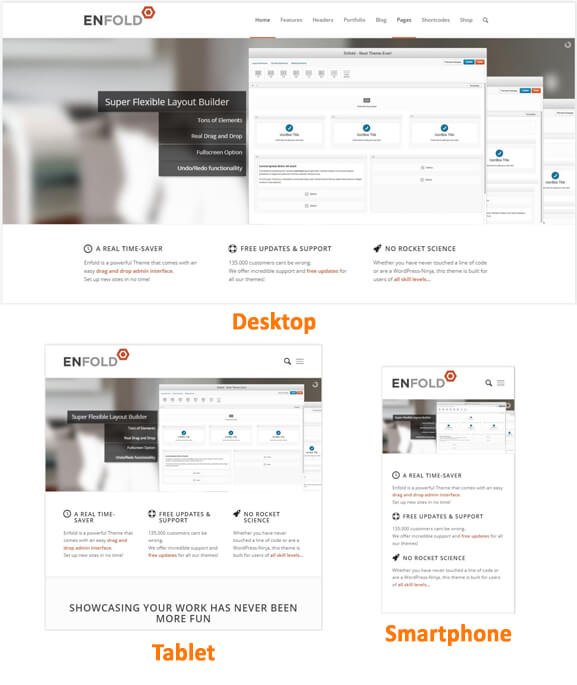
If you still want to adjust the layout and/or elements of your website on mobile device, you can add custom CSS from Enfold Theme Options, under General Styling tab (scroll down until you see Quick CSS section).
SEO Optimized (Enfold SEO Score is 90+ on Google Lighthouse)
Enfold theme is SEO ready. The team behind Enfold states that "The theme is built with SEO best practices in mind. It uses clean, semantical and valid HTML code and CSS so search engines can index the content of your site with ease.".
To support that statement, we've conducted an SEO test using Web.Dev tool -- Google Lighthouse. It is an open-source, automated tool to improve your web page quality. Lighthouse measures how well your website supports your users -- it checks the following areas of your website: Performance, Accessibility, Best Practices and SEO.
Enfold (technical) SEO score is 92 on Google Lighthouse.

Lighthouse audits the following to determine if your website is optimized for search engine results ranking.
- Crawlability and indexability
- Metadata: title, description, etc.
- Successful HTTP status code (pages with unsuccessful HTTP status codes may not be indexed correctly)
- Links descriptive text and crawlability
- And many more (To see more, try to audit your website from Web.Dev measure here, or install Google Lighthouse extension on your browser).
In addition to the conducted technical SEO audit, we've also checked the validity of Enfold's Structured Data. We use Google Rich Result Test to check if a website built with Enfold is eligible for rich results. Here in Enfold theme review, we confirmed that the theme's Structured Data can generate rich results.

Enfold Theme Review: Speed & Performance Metrics
We analyzed Enfold theme's performance using the following auditing tools: PageSpeed Insights, GTMetrix, and Pingdom tools. We performed the test right after activating Enfold theme on a fresh install WordPress.
Enfold scores 97 on PageSpeed Insights (mobile).

Enfold scores 98 on PageSpeed Insights (desktop).

Enfold scores 96 on GTMetrix.

Enfold scores 95 on Pingdom tools.
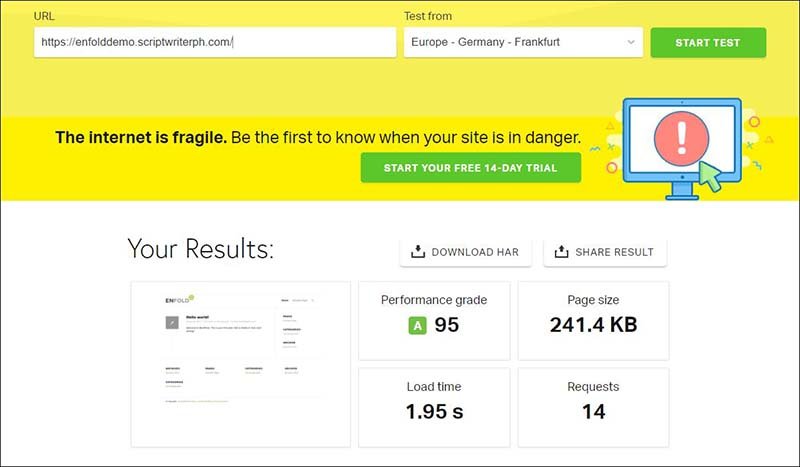
Impressing result right? As you can see the page size isn't that small but look how few HTTP requests are. Take note that we haven't yet set up any caching plugin here; though Enfold itself has its own built-in caching mechanism already enabled. You can check it out from Enfold Theme Options, under Performance tab. From there, you'll see Enfold website performance and optimization settings -- CSS file merging and compression and Javascript file merging and compression are both enabled by default.
As you add content, plugins and modify your website, the score above may change; but the important thing is you've started from a fast foundation.
If you're already using Enfold theme on your website, here are some tips to maintain its speed.
- Don't use a slow and/or unreliable server.
- Make your website lighter.
- Don't use too many plugins.
- Compress all resources (images, files such's PDFs, etc.) before uploading them to your website.
- If you have video/s on your website, host it on YouTube or any other reliable video hosting company such's Vimeo.
- Enable caching (Kriesi.at recommends us to use WP Super Cache plugin to score 100/100 in Google PageSpeed Insights. It is in fact the most compatible caching plugin with Enfold.)
- Enable Lazy loading
- Setup CDN
Related: If you want a WordPress theme that heavily focused on speed and performance, you can checkout GeneratePress.
Enfold Theme Review Bonus: Install Enfold Theme + Child Theme
Install Enfold Theme from WordPress Dashboard
1. From your WordPress dashboard, go to Appearance > Themes and click the Add New button.
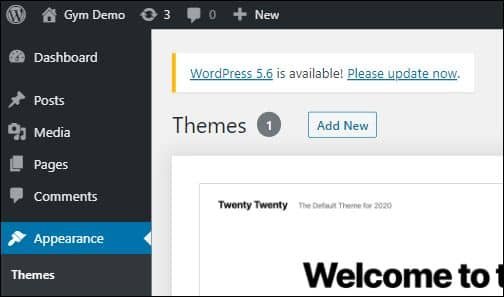
2. Next, click the Upload Theme button.
3. Then, click Choose File, locate and select your Enfold zip file.
4. Finally, hit Install Now button.
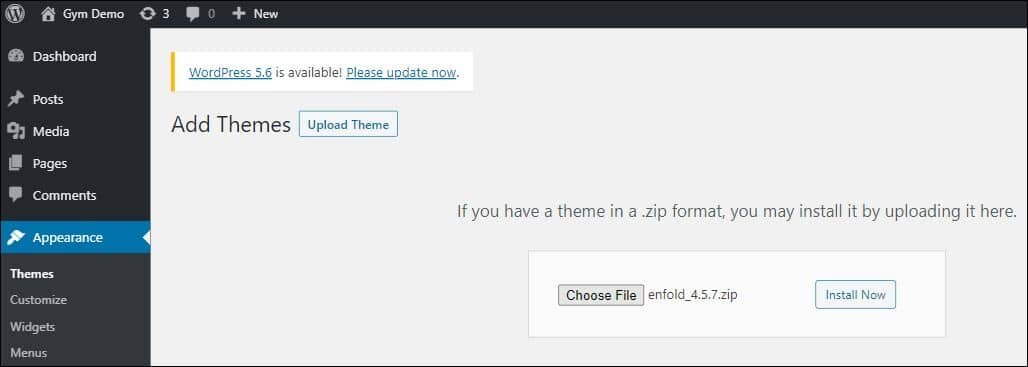
Note: Do not activate Enfold theme yet, we're going to create a child theme first -- that one we're going to activate.
Install Enfold Theme via cPanel
Note: We're using Bluehost web hosting on this tutorial (the steps below may be slightly different on other web hosting).
Go here if you want to install your WordPress site on Bluehost first.
1. First, log in to your web hosting.
2. Next, go to your File Manager (in our case it is under Advanced > Files section).

3. Then, upload Enfold zip file inside /your-project-folder/wp-content/themes/.
4. Lastly, after the upload is finished, extract/unzip Enfold zip file.
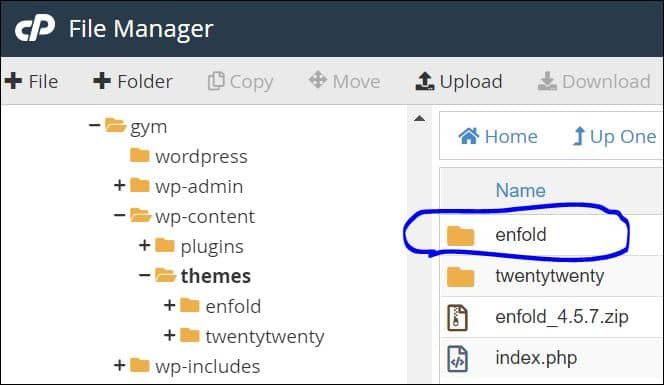
Install Enfold Theme via FTP
Requirements:
- FTP solutions such as FileZilla or WinSCP
- FTP access to your webserver
1. Connect to your web server first (here we'll use WinSCP).

2. Second, navigate to /your-project-folder/wp-content/themes/ folder and upload the Enfold zip file.
3. After the upload is finished, you can finally extract/unzip the Enfold zip file.
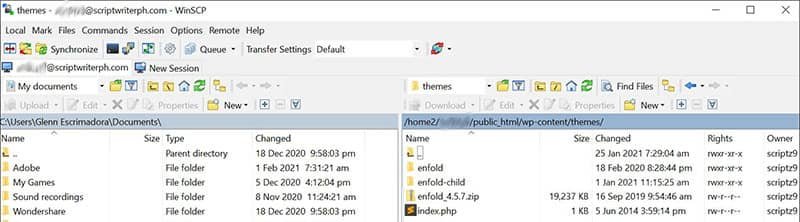
Install & Activate Enfold Child Theme
1. First, download Enfold child theme here.
2. Next, install Enfold child theme. Again you have 3 ways to install a theme (choose 1 below).
a. Install Enfold child theme from WordPress dashboard.
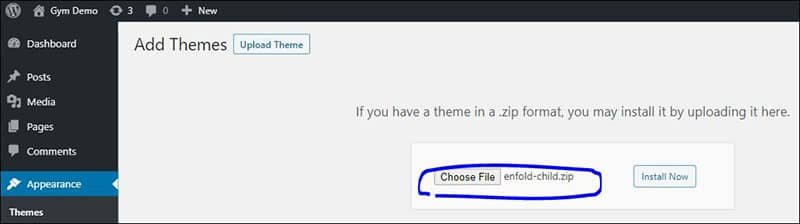
b. Install Enfold child theme via cPanel.
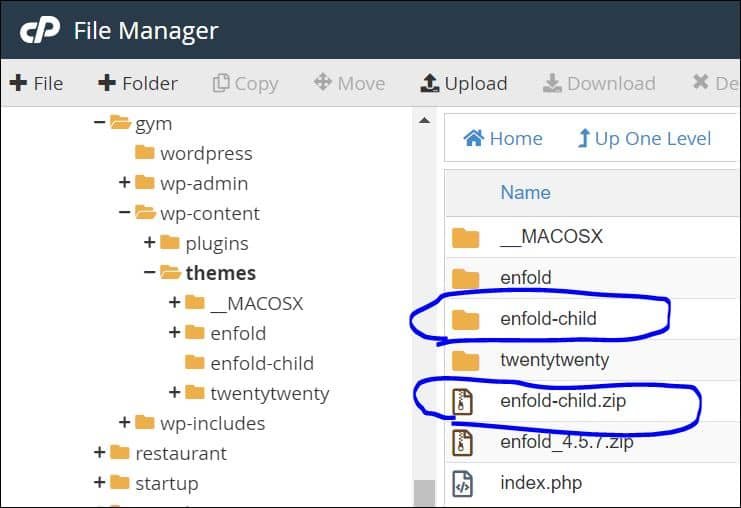
c. Install Enfold child theme via FTP.
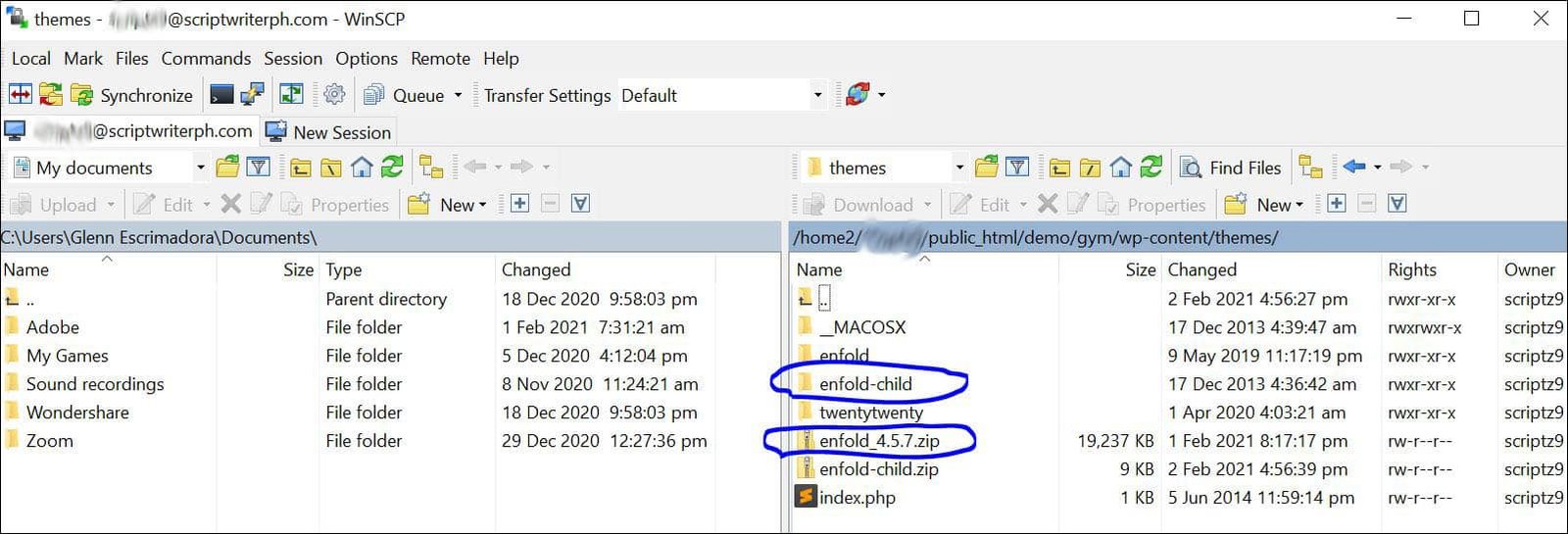
3. Finally, activate Enfold child theme.
From your WordPress dashboard, go to Appearance > Themes and click Activate button of Enfold Child.
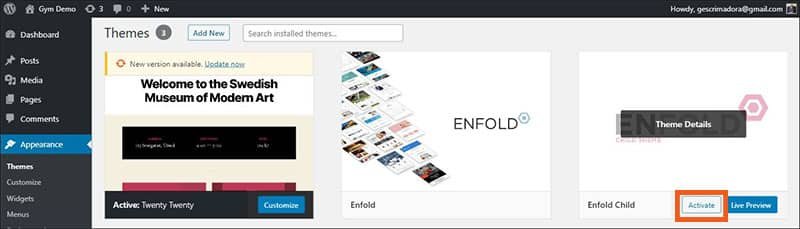
Enfold Theme Review: Is Enfold Really Worth Your $59?
Our short and direct answer is... Yes, ... definitely.
Our overall score for Enfold theme.
- Features & Functionalities: 4.7/5
- Speed & Performance: 4.5/5
- Ease of Use (Developer friendliness): 4.7/5
- Documentation & Support: 5/5
- Overall: 4.7/5
2016 when we started developing WordPress websites -- regular/content websites, eCommerce websites, membership websites, and many more. Almost all of those sites that we created are built on top of Enfold. Here's why.
1. Enfold will truly save your time and energy developing WordPress websites. Instead of starting from scratch, you can just select a demo and import its files (Enfold team already made 38 unique demos and counting). Additionally, you can easily modify those layouts (or create new ones) in mere minutes using Avia Layout Builder.
2. Enfold already applies Google's Core Web Vitals principle. Lucky us because in few months Google will update their ranking signals -- adding Core Web Vitals into the game.
Enfold Core Web Vitals score.
- Performance: 98
- Accessibility: 92
- Best Practices: 86
- SEO: 92
3. Enfold is super-flexible and responsive. You don't have to worry regarding the mobile layout of your site thus this theme adapts the screen size of your visitor's device.
4. Well documented. If you're experiencing difficulties using the theme, you can always search and read from Enfold documentation online. Additionally, you can watch Enfold video tutorials from their Vimeo channel. They created video tutorials for the most important topics on Enfold such's Advanced Layout Editor, Advanced Styling Options, Quick-start with WooCommerce, Adding Fontello icon fonts, Updating Enfold via FTP, and many more.
5. Great customer support. If you're having an issue and somehow the documentation and video tutorials don't help, you can always ask assistance from Enfold support team -- they're available 24/7.
What really impressive with Enfold theme are the people behind it. Those who work continuously to add more features, build more demos, and support the theme by serving more people. No doubt the theme creates real success in the Themeforest marketplace.
Hopefully, in this Enfold theme review, you got sufficient knowledge to decide whether invest or not to invest in the theme.

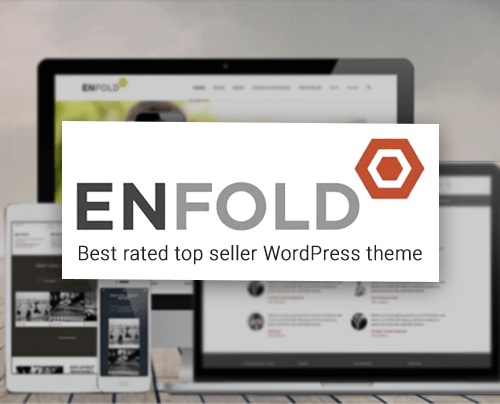
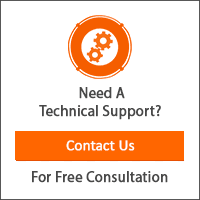
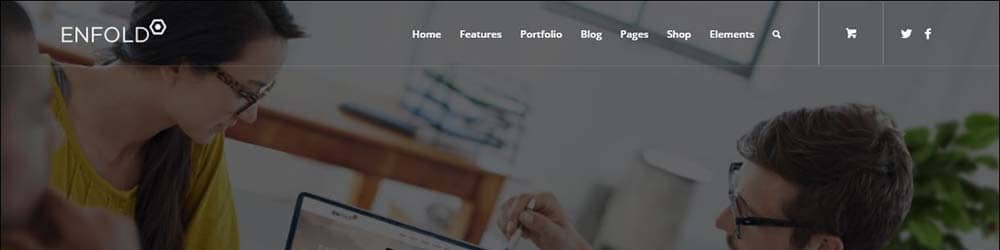









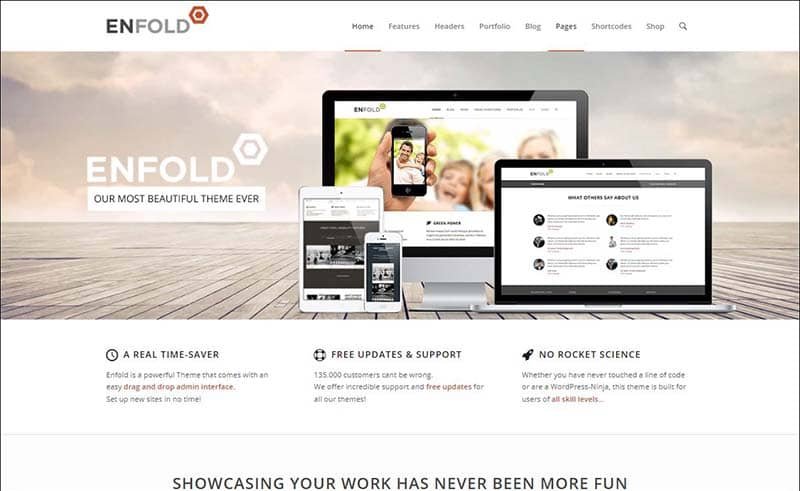


Leave a Reply
You have any questions or suggestions? Experiencing technical issues?
Please drop a comment, we're willing to resolve any issues and improve our solutions. Let's have a personal and meaningful conversation. 😀