Setup DragonPay for WooCommerce Plugin (Open-Source/Free) - Replacing Paid Version
Last updated on February 19th, 2021
Some of the eCommerce sites we're supporting (those which use DragonPay for WooCommerce as a payment option) experienced technical difficulties these past few weeks. Out of nowhere an internal server error occurs to one of our eCommerce projects even though none of us committing changes.

When trying to find a solution to fix the error, we've discovered that Dragonpay.ph Standard plugin no longer supported by the creator developer. Siteshop.ph also no longer accessible on the internet.
Serge Frankin, founder at Siteshop.ph decided to stop supporting the plugin (not just Dragonpay.ph Standard but also other payment gateways plugin/add-ons such as Coins.ph for WooCommerce, M Lhuillier ML Epay for WooCommerce, 7 Eleven for WooCommerce, etc.). This's quite disappointing especially for merchants who recently spend a dime just to acquire those products.
OK, ... worrying never solved anything, remember, there's always a silver lining to any difficulties like this.
Some good news here. May 5, 2020, Serge created a GitHub account to upload all payment gateways plugin/addons He developed. All of them are now open-sourced, publicly accessible, and don't have a license key mechanism anymore.
Have a clue of what will be our solution? We'll replace the PAID version of DragonPay for WooCommerce plugin with the OPEN-SOURCE one.
If you're a developer maybe we can do collaboration to support DragonPay plugin. Let me know by sending me an email below.
Ok, let's start replacing your dead payment plugin with a living one.
Here in this tutorial, we'll share with you new and updated steps on settings up DragonPay for WooCommerce.
Dragonpay for WooCommerce in a Nutshell
Before we dive into steps let's have a little knowledge about DragonPay.
DragonPay is an online payment solution based in Philippines which uses secure online and offline banking.
By integrating DragonPay payment option to your app (e.g. eCommerce site), you're empowering your customers to buy online and pay cash or pay online. Customer also have the option to pay over-the-counter with cash payments (they'll receive email instruction from DragonPay) or pay online (using debit/credit card or e-wallet).
Features
Although DragonPay's plugin is no longer supported, the new release (open sourced/free version) still works and supports features below.
Online Micropayments
This feature is useful for merchants who need to accept very small amount of payment. This's applicable for app which uses micropayments like online games (e.g. when purchasing virtual items, unlocking levels), HPP (hosted payment page) for daily donations and others. DragonPay charges very low amount for each micropayments, ONLY 5%. This service has maintenance of P1000 per month OR P12,000 a year. What's good about this feature is you can set the limit or threshold for the micropayment (total order price).
DragonPay Notification Parser / on the Fly Order Status Update
This feature synchronize order statuses of your eCommerce site. How? When DragonPay gateways's receive customer payment, it'll automatically send request to your eCommerce site (through WooCommerce postback URL) to update customer order status.
Daily Order Status Synchronization
This feature assures that your eCommerce site's order statuses are synchronized. Why DragonPay developed this feature? There's a very small chance for DragonPay Notification Parser to fail (when short internet connection occur). When it happens (when your eCommerce site's missed order status update from DragonPay), it will still receive status synchronization at the end of the day. DragonPay's GetMerchantTxns auto scheduled task within your eCommerce site to run daily and synchronize your last 7 days transactions.
Test Mode
For us developers, this feature's very helpful to perform test cases before making eCommerce site publicly available to customers. This feature will let you test purchase with no real money transaction.
Debug Log
Enable this feature so you can review payment transactions processed by this plugin. Each and every transaction (Transaction Initiated, Web Redirection, Notification, Daily Txns Synchronization) will be logged at wp-content/uploads/wc-logs/dragonpay-.log.
Requirements
- DragonPay merchant account (to be provided by DragonPay here )
- Your WordPress eCommerce site powered by WooCommerce
- DragonPay.ph Standard for WooCommerce plugin (this plugin is now open source/free and don't require siteshop.ph license key anymore)
Remember
This plugin works 100% with MySQL database. If you're using MariaDB, we're strongly suggest you to switch first with MySQL.
The only supported currency of DragonPay gateway's are Philippines Pesos and US dollars.
You should be using VPS, VM, or dedicated server. If you're using shared server, then make sure you have full control to the environment (e.g. you can upgrade PHP and MySQL version)
How DragonPay Works - Client Facing (Customer Point of View)
After adding products to your cart and proceeding to checkout you have to select a payment method right? Here we'll try to select DragonPay as a payment method.
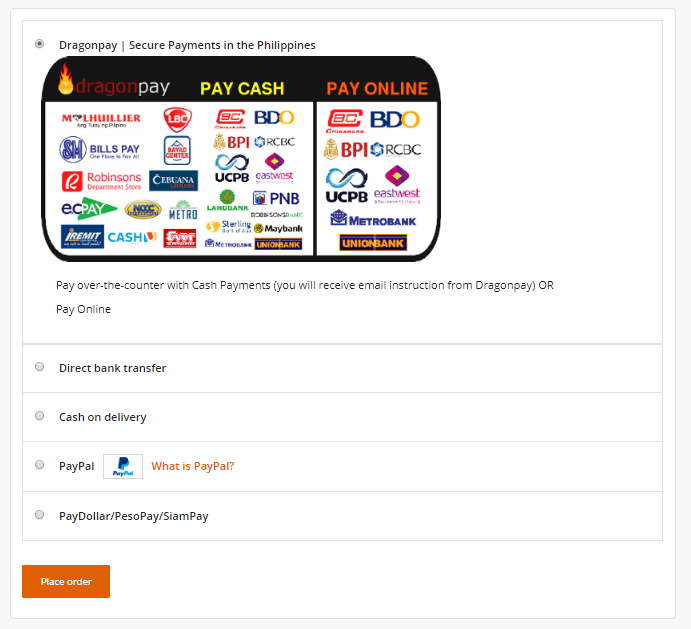
After placing the order, the page will display your order details (this's a common behavior of an eCommerce website). Then, it will redirect you to DragonPay portal. Next, you'll select a payment option.
Tips and things to remember when selecting payment option:
- For convenience, select online payment options (e.g. BPI online/mobile, Landbank ATM online, Maybank Online Banking). You may also use an e-wallet (e.g. Coins.ph, Bitcoin, GrabPay). Only do cash deposits to banks if you have no other options to avoid inconvenience.
- Some of the online payment options may start processing your request right away after you click the "Select" button. Others will process it the end of the day or the next day (e.g. SM Dept/Supermarket/Savemore Counter, PSBank Online, M. Lhuillier).
- Be aware that the service fee depends on the payment option you've selected, ranging from few centavos to 100 pesos.
- If an online payment method is selected, you'll be redirected to a portal where authorization is required. If an offline payment method is selected, DragonPay will send you email instructions. You have 2-3 days to deposit cash to a bank.
After purchasing the product you'll be redirected to your order details. Important details of your order will be displayed (e.g. order number, date, product name, quantity, subtotal, total)
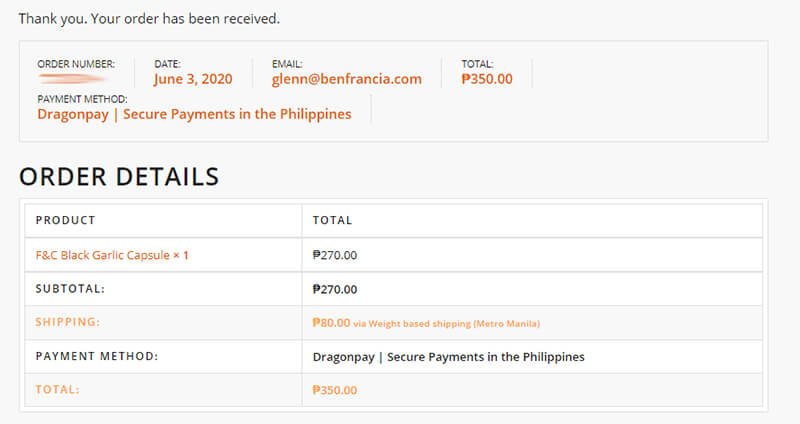
To check your recent orders, navigate to "Orders" under "My Account". Here you'll see all of your recent orders and their statuses.
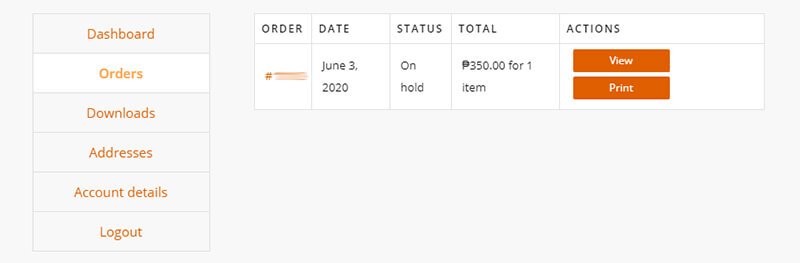
To check the detailed status of your order, click your order number. "ON-HOLD" will be the initial status of your order, it'll turn to "PROCESSING" when DragonPay verifies your payment has been received by the merchant.
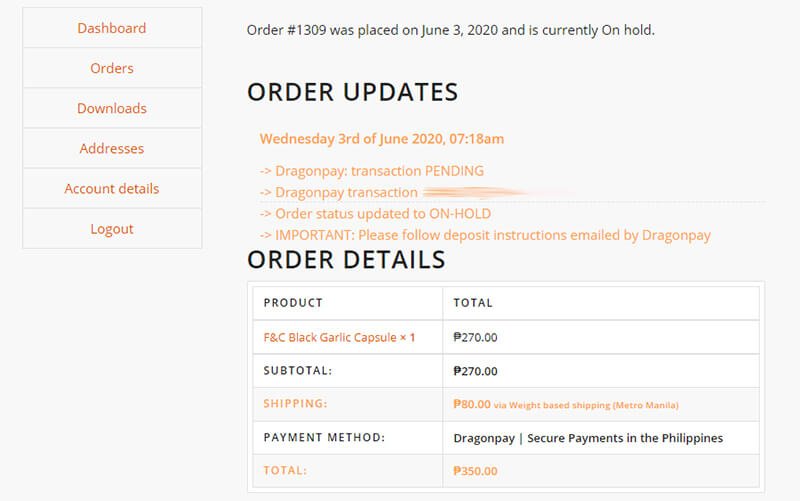
How DragonPay Works - Backend (CMS)/Merchant Admin Point of View
To check statuses of orders, navigate to "Orders" under "WooCommerce".
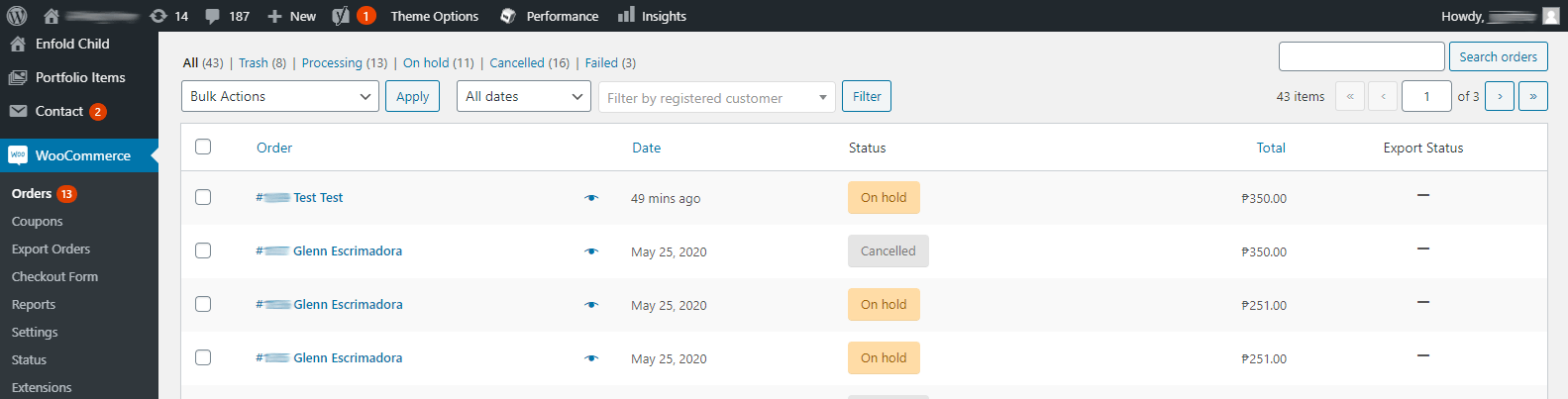
To update status of an order you have to select a specific order.
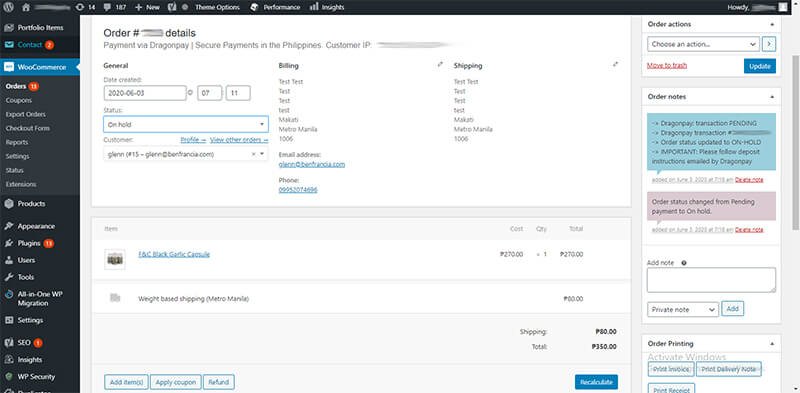
Remember, "PROCESSING" status means that the customer payment has been received. Once you verify that the order fulfilled and complete, change status to "PAYMENT COMPLETED".
Steps on Setting Up DragonPay for WooCommerce
As we've stated above, if you've already setup DragonPay on your eCommerce site, then you have to disable it first.
Download the open-source version of DragonPay.ph Standard for WooCommerce plugin here.
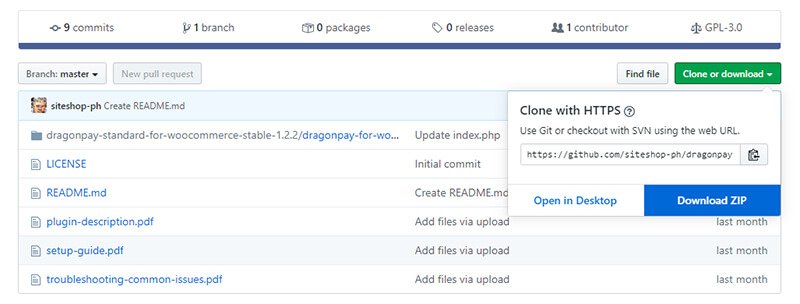
Extract the downloaded zip (dragonpay-standard-for-woocommerce-master.zip).
Inside the extracted folder (dragonpay-standard-for-woocommerce-stable-1.2.2) you should see a folder named dragonpay-for-woocommerce.
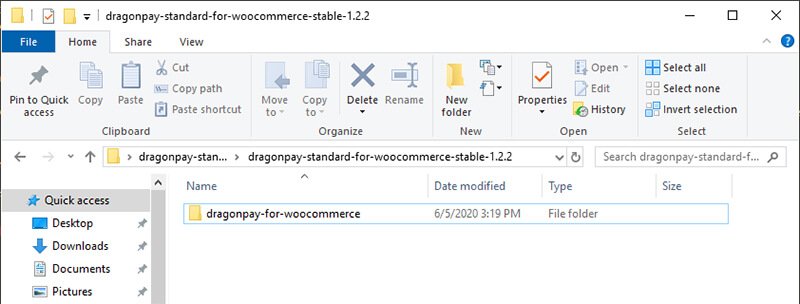
Compress dragonpay-for-woocommerce, you'll install this later on your eCommerce site. Now you should have dragonpay-for-woocommerce.zip inside your dragonpay-standard-for-woocommerce-stable-1.2.2 folder.
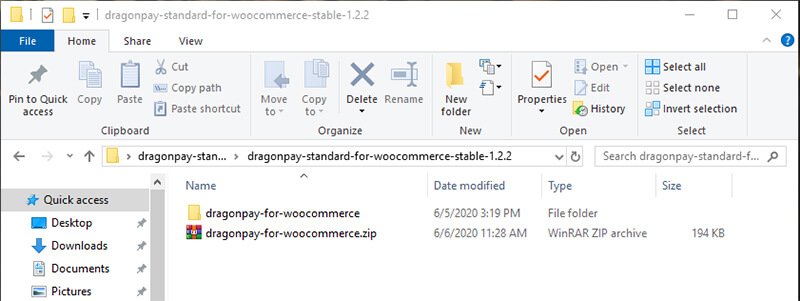
Go back to your WordPress dashboard.
Install & activate the open-source version of DragonPay.ph Standard for WooCommerce
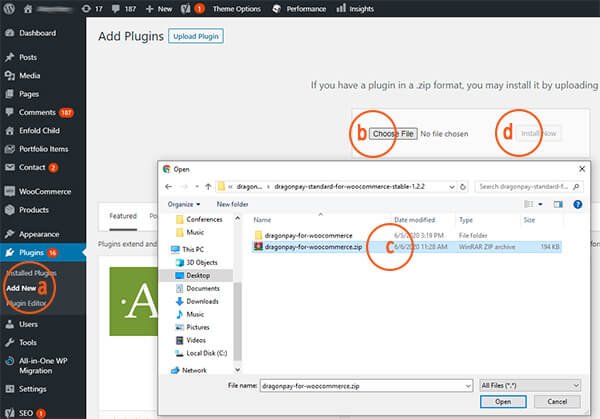
a. From left sidebar of your WordPress dashboard, hover your mouse cursor to Plugins and click Add New.
b. Click Choose File button.
c. Locate and select dragonpay-for-woocommerce.zip (the one that you've compressed earlier).
d. Hit Install Now button.
Now activate the plugin.
Configure DragonPay.ph Standard Settings

a. Go to WooCommerce settings.
b. Navigate to Payments tab, here you'll see a list of payment methods you've installed.
c. Make sure DragonPay.ph Standard is enabled.
d. Click Manage button (You'll be redirected to DragonPay settings page).
Now let's try to configure each field under Dragonpay.ph Standard settings page.
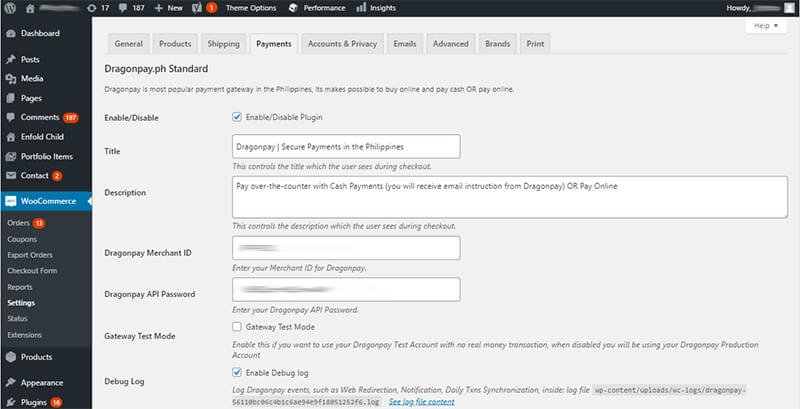
Title and Description are texts you'll see during checkout.
DragonPay Merchant ID and DragonPay API Password will be given by DragonPay.ph after you purchase their standard plan.
If you've ever installed DragonPay before, you'll remember their license key mechanism. DragonPay will give you a license key that you have to add to your eCommerce site (Dragonpay.ph Standard settings have Plugin License Key field before). Since we're using DragonPay free version Plugin License Key no longer needed.
What We Have Learned
Now you know that a simple solution for DragonPay payment option to work again is to replace PAID version with FREE. Though the plugin is no longer supported, the open-source/free version still works and supports features above.
At the end of this tutorial you should grasp the basic knowledge about DragonPay payment option, its features, requirements, how it works, and more importantly the new steps on setting it up.
Remember that it is crucial for the plugin to adopt to modern standards; to be compatible with WordPress and PHP new releases and updates. If you're a developer, then you may familiarize yourself with the plugin for future customization.
Maybe we can do a collaboration to support DragonPay plugin. Just let me know by sending me an email below.
That's all for now peeps, good luck!


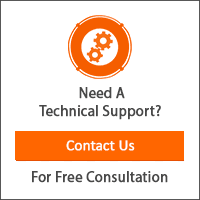
Hi. I am interested to know if anyone has tried DragonPay to work with moodle? Thanks.
Hi Jose Isagani,
That’s interesting! Honestly, not sure if there’s an already developed solution for DragonPay Moodle integration. Maybe we can try to send inquiry to DragonPay here: https://www.dragonpay.ph/contact-us
They’re always willing to help!
Been looking for ways how to use dragonpay on our site, thanks for these detailed instructions, Glenn! Also to Serge for developing the plugin. You guys rock!
You’re most welcome, Neann!
is it working now? I think this plugin is not compatible with shared hosting, this plugin is working with VPS or VM or Dedicated Server.
Hi Kathrine, Yes it is working now and we’re using a shared hosting server.
Great Plugin! Thinking to use this in the future.
Does this also feature G-Cash, PayMaya and GrabPay payment methods?
Hi John!
DragonPay supports Paymaya and GrabPay online banking/e-wallet.
I believe, G-Cash (as of now) isn’t supported.